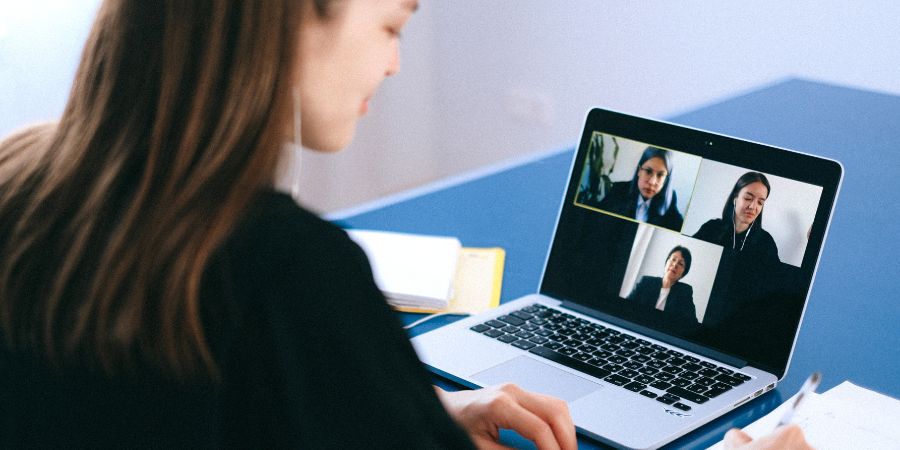In today’s fast-paced world, effective communication and collaboration are essential for success, whether in business, education, or personal relationships. With the rise of remote work and virtual interactions, having the right tools at your disposal is more important than ever. Enter Skype – a versatile platform that enables seamless communication and collaboration across distances.
In this comprehensive guide, we’ll delve into everything you need to know about Skype. From its inception to its latest features, we’ll explore how you can harness its power to streamline your communication and enhance your collaboration efforts. Whether you’re a seasoned Skype user or just getting started, this guide will equip you with the knowledge and skills to master Skype and take your communication to new heights. Let’s dive in!
Understanding Skype
Skype has come a long way since its inception in 2003, revolutionizing the way people communicate and collaborate globally. It began as a simple VoIP (Voice over Internet Protocol) service, allowing users to make voice calls over the internet. Over time, it evolved into a comprehensive platform offering a wide range of features to facilitate seamless communication and collaboration. Let’s take a closer look at the key components that make up Skype’s functionality.
1. History and Evolution of Skype
Skype was founded by Niklas Zennström and Janus Friis in 2003, with the vision of providing a cost-effective solution for long-distance communication. The name “Skype” is a blend of “sky” and “peer,” reflecting its goal of connecting people across the globe.
In 2011, Microsoft acquired Skype for $8.5 billion, further expanding its reach and capabilities. Since then, Skype has undergone numerous updates and enhancements, staying ahead of the curve in the rapidly evolving landscape of digital communication.
2. Key Features of Skype
- Instant Messaging: One of Skype’s core features is its instant messaging capability, allowing users to exchange text messages in real-time. Whether you’re chatting one-on-one or participating in a group conversation, Skype’s messaging functionality keeps you connected with friends, family, and colleagues.
- Voice and Video Calls: Skype is renowned for its high-quality voice and video calling capabilities. With just a few clicks, you can initiate a voice or video call with anyone in the world, making it easy to stay in touch no matter where you are.
- Group Calls and Conferences: Need to hold a virtual meeting or conference call? Skype has you covered. Its group calling feature enables you to connect with multiple participants simultaneously, facilitating seamless collaboration and communication.
- Screen Sharing: Whether you’re giving a presentation or troubleshooting a technical issue, Skype’s screen sharing feature allows you to share your screen with others in real-time. This makes it easy to collaborate on projects and provide visual assistance when needed.
- File Sharing: Using Skype to share files is quite easy. You can swiftly and securely exchange files of any size with your contacts, simplifying the collaboration process, whether you need to transmit documents, photos, or movies.
- Integration with Other Applications: Skype integrates seamlessly with other Microsoft products, such as Outlook and Office 365, enhancing its functionality and productivity. Additionally, it offers integration with third-party apps, allowing you to customize your Skype experience to suit your specific needs.
3. Platforms Supported by Skype
Skype is available on a wide range of platforms, including desktop computers, laptops, smartphones, and tablets. Whether you’re using Windows, macOS, iOS, or Android, you can access Skype from virtually any device with an internet connection, ensuring that you’re always connected, no matter where you are.
Getting Started with Skype
Anyone may easily connect with others and get started with Skype because to its intuitive features and user-friendly UI. Regardless of your level of experience with Skype.
1. Creating a Skype Account
Creating a Skype account is the first step towards starting your Skype adventure. Thankfully, the procedure is simple and quick. Just go to the Skype website or get the software on your smartphone from the appropriate app store. Press the “Sign up” or “Create account” button, then adhere to the instructions to provide your name, email address, and preferred username. You will get instant access to your very own Skype account after completing the signup process.
2. Downloading and Installing Skype
It’s now time to download and install the Skype program on your device after creating your Skype account. You can use Skype on a desktop computer, laptop, smartphone, tablet, or any combination of Windows, macOS, iOS, and Android platforms. Just go to the Skype website or app store, type in “Skype,” and select the “Download” option. Installing the app will just take a few minutes, after which you may immediately begin interacting with friends, family, and coworkers.
3. Setting Up a Profile
Before you start using Skype, take a moment to set up your profile. Your profile is your online identity on Skype, and it allows other users to find and connect with you. Upload a profile picture, write a brief bio, and customize your settings to reflect your preferences. You can also add personal details such as your location, birthday, and language preferences to help others get to know you better. Once your profile is complete, you’ll be ready to start building your network and connecting with others on Skype.
4. Adding Contacts and Building Your Network
It’s time to start adding contacts and expanding your Skype network now that your account is setup. By using their name, email address, or Skype username, you can look up friends, relatives, coworkers, and other contacts. Sending a contact request and waiting for their acceptance are the only steps involved in establishing a connection with someone you’ve found. Additionally, you can connect with people you know on other social media networks or import contacts from your address book. The more connections you have, the more enjoyable Skype will be.
5. Exploring the User Interface
Now that you have contacts connected to your account and it is configured, you can explore the Skype interface. Learn how to use the different features and services, like calling, texting, and settings. Adapt your choices to your needs, and if you have any problems or require assistance, make use of Skype’s built-in help and support tools. You’ll be able to use Skype more effectively and navigate it more easily if you become familiar with its UI.
Communication with Skype
Skype is an adaptable tool for maintaining global connections with friends, family, and coworkers because to its extensive communication options. Skype provides a range of alternatives to meet your needs, whether you prefer voice conversations, video chats, or instant messaging.
1. Instant Messaging
One of Skype’s most popular features is its instant messaging capability, which allows users to send text messages to individuals or groups in real-time. Whether you’re sharing a quick update, asking a question, or engaging in a group conversation, Skype’s instant messaging feature makes it easy to communicate with others at the touch of a button. You can also enhance your messages with emoticons, stickers, and GIFs to add a personal touch to your conversations.
- Sending Text Messages: Simply choose the person or group you wish to message on Skype, type your message in the chat window, and click “Send” to send it. The recipient of your message will receive it instantaneously, enabling smooth communication regardless of your location.
- Emoticons and Stickers: Express yourself with Skype’s wide range of emoticons and stickers, which allow you to convey emotions, reactions, and sentiments in a fun and creative way. From smiley faces to thumbs up, there’s an emoticon or sticker for every occasion.
- Group Chats: Do you need to organize with a team of people? With the help of Skype’s group chat feature, you can easily organize events, work together on projects, or just keep in touch with friends and family. You may even establish chat groups with many participants. You have the ability to change the group name, add or remove members, and alter the chat settings to your liking.
2. Voice and Video Calls
Skype provides high-quality phone and video calling features in addition to instant messaging, enabling you to communicate with others in real-time via audio or video. Skype’s audio and video calling features make it simple to connect efficiently no matter where you are, whether you’re catching up with friends, holding a business meeting, or taking part in a virtual event.
- Making Calls: To make a voice or video call on Skype, simply select the contact you want to call from your contacts list, and choose the type of call you want to make (voice or video). Skype will then connect you with the other person, allowing you to have a conversation in real-time.
- Receiving Calls: You may choose to accept or reject a call that comes in on Skype by receiving a notification on your smartphone. You can leave a brief note or arrange for a callback if you are unable to answer the phone.
- Video Call Etiquette and Best Practices: To guarantee a smooth and successful video conference on Skype, it’s critical to adhere to appropriate etiquette and best practices. This entails locating a calm, well-lit space, dressing appropriately, making eye contact, and avoiding unnecessary distractions.
3. Group Calls and Conferences
Skype’s group calling and conferencing features allow you to connect with multiple participants simultaneously, making it easy to conduct virtual meetings, host webinars, or catch up with a group of friends. Whether you’re collaborating on a project or socializing with loved ones, Skype’s group calling capabilities make it easy to stay connected.
- Setting Up Group Calls: To set up a group call on Skype, simply select the contacts you want to include in the call from your contacts list, and choose the option to start a group call. Skype will then connect you with all the participants, allowing you to have a multi-party conversation in real-time.
- Managing Participants: You can control participants in a group call by adding or removing individuals, muting or unmuting members, and customizing the call parameters. By doing this, you can keep the topic under control and make sure that everyone gets a chance to contribute.
- Conducting Effective Virtual Meetings: When hosting a virtual meeting on Skype, it’s important to follow best practices for effective communication and collaboration. This includes setting an agenda, assigning roles and responsibilities, using visual aids and screen sharing to enhance presentations, and encouraging active participation from all participants.
Collaboration with Skype
Skype is not only a powerful tool for communication but also an excellent platform for collaboration. Whether you’re working on a group project, brainstorming ideas with colleagues, or providing remote support to clients, Skype offers a variety of features to facilitate seamless collaboration.
1. Screen Sharing
Screen sharing is among the most helpful collaboration tools that Skype has to offer. Screen sharing makes it simple to work together on papers, troubleshoot technical problems, or give presentations remotely by enabling you to share your computer screen with others in real time.
- Sharing Your Screen: To share your screen with someone or a group on Skype, just initiate a voice or video chat and select the “Share Screen” option afterward. Depending on your choices, you can share your entire screen or simply a certain window or application.
- Viewing Shared Screens: When someone shares their screen with you on Skype, you’ll be able to see their screen in real-time, allowing you to follow along with their presentation, review documents, or provide feedback as needed. You can also interact with the shared screen by clicking, typing, or scrolling, making it easy to collaborate effectively.
- Collaborative Work and Troubleshooting: Screen sharing is particularly useful for collaborative work and troubleshooting tasks. Whether you’re working on a document together, demonstrating a software feature, or troubleshooting a technical issue, screen sharing allows you to work together in real-time, regardless of physical location.
2. File Sharing
In addition to screen sharing, Skype also offers robust file sharing capabilities, allowing you to share documents, images, videos, and other files with your contacts quickly and easily.
- Sending Files: To transmit a file via Skype, just choose the individual or group you wish to share the file with, and then press the “Send File” button. Skype will upload the file you select from your computer to the discussion so the recipient or recipients can download and see it.
- Receiving and Managing Files: When someone sends you a file on Skype, you’ll receive a notification, allowing you to download and view the file directly within the conversation. You can also save the file to your computer for future reference or share it with others in your network.
- Version Control and Document Collaboration: The file sharing function of Skype is especially helpful for document collaboration and version control. Skype makes it simple and safe to share files with clients or stakeholders, whether you’re working on a project with a group of people or just need to make sure everyone has access to the most recent version of the document.
3. Integration with Other Applications
Skype makes it simple to integrate with other Microsoft products and third-party programs, such as Office 365 and Outlook, allowing you to streamline your workflow and increase productivity.
- Microsoft Office Integration: Thanks to Skype’s Microsoft Office integration, you can exchange documents from OneDrive or SharePoint, plan Skype meetings right from your Outlook calendar, and work together in real time on documents using Office Online.
- Third-Party App Integrations: In addition to Microsoft Office, Skype also integrates with a variety of third-party applications, such as Trello, Slack, and Asana, allowing you to connect your favorite tools and streamline your workflow. Whether you’re managing projects, tracking tasks, or communicating with team members, Skype’s third-party app integrations make it easy to stay organized and productive.
- Enhancing Productivity with Skype Integrations: You can increase productivity, improve workflow efficiency, and improve teamwork by taking advantage of Skype’s connectors with other apps. With Skype’s many app connections, being connected and productive no matter where you are is made simple, whether you’re managing projects, sharing documents, or setting up meetings.
Advanced Features and Tips
Skype offers a plethora of advanced features and tips that can enhance your communication and collaboration experience.
1. Skype for Business
For business users, Skype for Business is an effective tool for collaboration and communication. It has sophisticated features like support for large-scale meetings and webinars, enterprise-grade security, and interaction with Microsoft Office.
- Overview of Skype for Business Features: Skype for Business offers a range of features tailored to the needs of businesses, including instant messaging, voice and video calling, screen sharing, and file sharing. It also includes additional features such as presence indicators, which allow users to see when their colleagues are online and available to chat.
- Transitioning from Personal to Business Use: You may effortlessly switch from using Skype for personal communication to Skype for Business by creating an account with Skype for Business using your company’s Office 365 subscription. You’ll gain access to extra features and functionalities that are reserved for business users as a result.
2. Security and Privacy Measures
Concerning communication and collaboration systems such as Skype, security and privacy are critical. To assist safeguard your information and guarantee the privacy of your discussions, Skype fortunately provides a number of security and privacy features.
- End-to-End Encryption: Skype offers end-to-end encryption for voice calls, video calls, and instant messages, ensuring that your communications are secure and private. This means that only you and the person you’re communicating with can access the content of your messages or calls.
- Privacy Settings and Controls: You can manage who can contact you, see your online status, and access your profile details by customizing your privacy settings on Skype. In order to stop unwanted contacts from getting in touch with you again, you may also report or block them.
- Best Practices for Secure Communication: You may ensure secure communication by adhering to a few best practices in addition to Skype’s built-in security measures. These include creating strong, one-of-a-kind passwords, updating your software, and avoiding transmitting critical information over unprotected networks.
3. Customization and Personalization Options
Skype offers a range of customization and personalization options to help you tailor the platform to suit your preferences and workflow.
- Changing Themes and Settings: By altering the themes, font sizes, colors, and user interface layout, Skype lets you personalize the platform’s appearance and experience. This enables you to design a workspace that is unique to you and your needs.
- Customizing Notifications: Skype offers granular control over notifications, allowing you to customize which types of notifications you receive, how you receive them, and when they appear. This helps you stay informed and connected without being overwhelmed by constant notifications.
- Using Skype Bots for Automation and Assistance :Skype bots are automated programs that have a wide range of functions, including information provision, appointment scheduling, and question answering. You may expedite your workflow and automate repetitive chores with Skype bots to save time and boost productivity.
Conclusion
Gaining proficiency in Skype cooperation and communication opens up a world of opportunities for both individuals and companies. Skype has come a long way from its modest beginnings to become a mainstay of virtual connectivity. It is now a feature-rich platform with a plethora of tools to boost efficiency and simplify communication. Through an exploration of the capabilities and functionalities delineated in this extensive book, users may successfully leverage the power of Skype to cooperate smoothly, communicate effectively, and effortlessly accomplish their goals. Skype continues to be a flexible and essential tool for building relationships and accelerating success in today’s connected society, whether it is used to communicate with loved ones on the other side of the world or to have virtual meetings with coworkers.